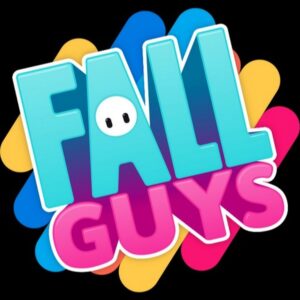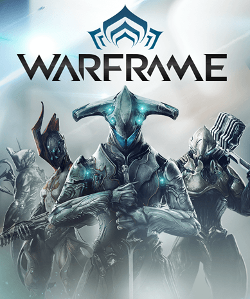Battlefield 6 Authentication Failure: Decoding the Infamous Undefined Error Code 1:8600
Popular Now
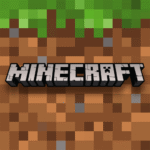 Minecraft
Minecraft
 EA SPORT FC 25
EA SPORT FC 25
 Fortnite
Fortnite
 FIFA 23
FIFA 23
 Among Us
Among Us
 Stumble Guys
Stumble Guys
 Brawl Stars
Brawl Stars
 Free Fire Max
Free Fire Max
 Geometry Dash
Geometry Dash
 Gacha Club
Gacha Club

You are absolutely correct. When the “Connection Failed” message, accompanied by the dreaded Undefined Error Code 1:8600 (or its longer variants like 1:86001S:51002S:57019S), pops up on your screen, it is a definitive sign to heed your own advice: Patience is a High-Value Commodity during a major AAA Game Launch. This error has quickly emerged as one of the primary roadblocks for players attempting to access Battlefield 6 Multiplayer during the critical launch window in 2025.
This technical roadblock is not a simple file corruption issue but points directly to a failure in the Account Authentication and Server Handoff process between the game client, your platform (Steam, EA App, Console), and the Electronic Arts (EA) Backend Services. In essence, the game is struggling to confirm your license and log you into the live server environment. Given the massive surge of concurrent users—a key component of the Battlefield Franchise’s immediate success—server overload is the most probable root cause, but there are also critical local factors at play.
 Why You Are Facing the 1:8600 “Connection Failed” Error
Why You Are Facing the 1:8600 “Connection Failed” Error
The 1:8600 Error signals an interruption in the initial login and anti-cheat check. Understanding the cause is the first step toward a fix, minimizing the need for full reinstallation and preserving your sanity during this High-Traffic Period.
- Server Congestion: The authentication services are overwhelmed by Peak Concurrent Players, causing timeout errors during the necessary handshake. This is the “wait and retry” scenario.
- Stale Account Session: Your previous login session or your account’s state within the EA App (or linked platform) is stale, preventing a clean sign-in to the Battlefield 6 servers.
- Network/Firewall Block: A strict firewall, router setting (NAT Type), or a temporary network glitch (like packet loss) is interrupting the brief but critical authentication data transfer.
- Anti-Cheat or USB Device Conflict: In rare but documented cases, the Anti-Cheat Software is being tripped up by external factors, including specific peripheral devices or an incorrect security setting (e.g., Secure Boot).
 The High-Priority Fixes: Target Your Local System First
The High-Priority Fixes: Target Your Local System First
While the long-term resolution is a Server-Side Hotfix from DICE and EA, these local troubleshooting steps have a High Success Rate for resolving authentication issues by forcing a clean account re-sync and checking your local environment. These are the most valuable steps for the dedicated PC Gaming Enthusiast and console player.
- Full System and Network Reset (The Classic Fix):
- Fully exit the Battlefield 6 client and close the EA App or Steam launcher from your system tray.
- Reboot your PC/Console completely.
- Power-Cycle your Router and Modem (unplug them for 30 seconds). This clears your network’s cache and can resolve IP/DNS conflicts.
- Re-authenticate Your EA Account (The Stale Session Killer):
- In the EA App (or through your platform’s EA connection menu), log out of your account.
- Close the launcher, re-open it, and log back in. Ensure you are using the correct account that owns the Full Battlefield 6 License.
- If the issue persists, clear the EA App Cache via Help > App Recovery > Clear Cache.
- Network Security Check (Firewall & VPN):
- Temporarily disable your third-party antivirus/firewall or Windows Defender to test if it’s blocking the game’s executable (BF6.exe) or the EA App.
- If you use a VPN or Proxy Service for improved Ping or connection stability, temporarily disable it during the login phase. The authentication process often requires a direct, unfiltered connection.
- Verify File Integrity (Standard Procedure):
- Steam/EA App: Run the Verify integrity of game files or Repair function to ensure no anti-cheat or critical files were corrupted during the initial pre-load.
- The Quirky USB Unplug Fix (PC Only):
- Multiple community reports indicate that the game’s anti-cheat system can conflict with certain non-essential USB devices (like specialized controllers, card readers, or specific headset dongles). Unplug all USB devices except your mouse and keyboard and attempt to launch the game again.
Final Verdict: Waiting is the Best Investment
While the fixes above can resolve issues caused by your local setup, the core truth of the 1:8600 Error remains: it is a high-volume server stress error. If you have tried the local fixes and the error still prevents entry, forcing you back into the queue, the most efficient (and least frustrating) strategy is to Step Away and Return Later. DICE and EA are acutely aware of the Launch Day Instability and are working diligently on a comprehensive backend fix. This downtime is an unfortunate but common cost of being an early adopter in the world of Live Service Gaming.
Stay updated via the official Battlefield Communications channels. Your patience now will be rewarded with a smoother, more stable Future Gaming Experience.